360 Panoramic View Screenshot maker 2.0
1.849
62
1.849
62
Thanks for downloading Panoramic View by I'm Not MentaL.
If you like this mod, please like, rate, comment and subscribe, also Donate :)
Prerequisite:
1. For image and video
- Latest ScriptHookV
- Latest Community Script Hook V .NET
- Visual C++ Redistributable for Visual Studio 2013 x64
- Microsoft .NET Framework 4.7
- Photoshop CC 2015/2017/2018
- Exif Fixer
2. For Video only
- Spatial Media Metadata Injector
- ExifTool by PhilHarvey
- ExifToolGUI
Install:
- Like other .NET scripts
Changelog:
v2.0
- Captures 360 degree.
- Supports config file.
v1.0
- Initial Release.
Usage:
A. Image
1. Set your game graphic settings to "Windowed Borderless".
2. while in-game, press the "~" button and enter "panorama" without quotes.
3. After that run, Photoshop.
4. While in Photoshop CC, Click File > Automate > Photomerge..
5. A Dialog box shows up, Select "Spherical" on Layout, Browse your screenshots image under "Grand Theft Auto V directory\panorama\" name: p1.jpg ~ p50.jpg.
6. Check "Blend Images Together", (Optional) Check "Content Aware Fill Transparent Area", Click OK.
7. Wait a few minutes for the Photoshop makin' magic.
8. You might need to crop the image and edit a little bit things...
9. Save the image as JPEG.
10. After that, Run Exif Fixer.
11. click "Choose JPEG or PNG" button and choose your JPEG file, Select "Equirectangular", check "Clear Metadata First", click "Add Metadata".
12. Now you are ready to upload to Facebook.
B. Video
1. Complete the all the steps above.
2. Use your favorite Video Editing software to make your video, make sure the video size match your image size.
3. Render the video as mp4 format.
4. Run Spatial Media Metadata Injector, Click "Open", Check "My video is spherical (360) and "My video is stereoscopic 3D (top/bottom layout)", Click "Inject metadata" and close it.
5. Run ExifToolGUI and find your video_injected.mp4 file, Click it and look on the Right Sidebar.
6. Select Metadata > Xmp and look for "StereoMode", right click "top-bottom" and select "Add tag to Workspace".
7. Click Workspace, scroll all the way down and you'll see "Xmp:StereoMode", click on "top-bottom", replace to "mono". Hit return/enter and click save.
8. Now your video is ready to upload to Facebook and Youtube.
If you like this mod, please like, rate, comment and subscribe, also Donate :)
Prerequisite:
1. For image and video
- Latest ScriptHookV
- Latest Community Script Hook V .NET
- Visual C++ Redistributable for Visual Studio 2013 x64
- Microsoft .NET Framework 4.7
- Photoshop CC 2015/2017/2018
- Exif Fixer
2. For Video only
- Spatial Media Metadata Injector
- ExifTool by PhilHarvey
- ExifToolGUI
Install:
- Like other .NET scripts
Changelog:
v2.0
- Captures 360 degree.
- Supports config file.
v1.0
- Initial Release.
Usage:
A. Image
1. Set your game graphic settings to "Windowed Borderless".
2. while in-game, press the "~" button and enter "panorama" without quotes.
3. After that run, Photoshop.
4. While in Photoshop CC, Click File > Automate > Photomerge..
5. A Dialog box shows up, Select "Spherical" on Layout, Browse your screenshots image under "Grand Theft Auto V directory\panorama\" name: p1.jpg ~ p50.jpg.
6. Check "Blend Images Together", (Optional) Check "Content Aware Fill Transparent Area", Click OK.
7. Wait a few minutes for the Photoshop makin' magic.
8. You might need to crop the image and edit a little bit things...
9. Save the image as JPEG.
10. After that, Run Exif Fixer.
11. click "Choose JPEG or PNG" button and choose your JPEG file, Select "Equirectangular", check "Clear Metadata First", click "Add Metadata".
12. Now you are ready to upload to Facebook.
B. Video
1. Complete the all the steps above.
2. Use your favorite Video Editing software to make your video, make sure the video size match your image size.
3. Render the video as mp4 format.
4. Run Spatial Media Metadata Injector, Click "Open", Check "My video is spherical (360) and "My video is stereoscopic 3D (top/bottom layout)", Click "Inject metadata" and close it.
5. Run ExifToolGUI and find your video_injected.mp4 file, Click it and look on the Right Sidebar.
6. Select Metadata > Xmp and look for "StereoMode", right click "top-bottom" and select "Add tag to Workspace".
7. Click Workspace, scroll all the way down and you'll see "Xmp:StereoMode", click on "top-bottom", replace to "mono". Hit return/enter and click save.
8. Now your video is ready to upload to Facebook and Youtube.
Pertama diunggah: Minggu, 05 Agustus 2018
Terakhir diperbarui: Selasa, 07 Agustus 2018
Terakhir Diunduh: 2 hari yang lalu
47 Komentar
More mods by I'm Not MentaL:
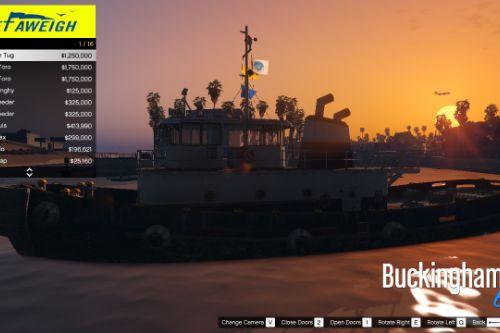
- Kendaraan
- .Net
- Terpilih
4.68
32.212
328
GAME OVER
By ImNotMentaL
Thanks for downloading Panoramic View by I'm Not MentaL.
If you like this mod, please like, rate, comment and subscribe, also Donate :)
Prerequisite:
1. For image and video
- Latest ScriptHookV
- Latest Community Script Hook V .NET
- Visual C++ Redistributable for Visual Studio 2013 x64
- Microsoft .NET Framework 4.7
- Photoshop CC 2015/2017/2018
- Exif Fixer
2. For Video only
- Spatial Media Metadata Injector
- ExifTool by PhilHarvey
- ExifToolGUI
Install:
- Like other .NET scripts
Changelog:
v2.0
- Captures 360 degree.
- Supports config file.
v1.0
- Initial Release.
Usage:
A. Image
1. Set your game graphic settings to "Windowed Borderless".
2. while in-game, press the "~" button and enter "panorama" without quotes.
3. After that run, Photoshop.
4. While in Photoshop CC, Click File > Automate > Photomerge..
5. A Dialog box shows up, Select "Spherical" on Layout, Browse your screenshots image under "Grand Theft Auto V directory\panorama\" name: p1.jpg ~ p50.jpg.
6. Check "Blend Images Together", (Optional) Check "Content Aware Fill Transparent Area", Click OK.
7. Wait a few minutes for the Photoshop makin' magic.
8. You might need to crop the image and edit a little bit things...
9. Save the image as JPEG.
10. After that, Run Exif Fixer.
11. click "Choose JPEG or PNG" button and choose your JPEG file, Select "Equirectangular", check "Clear Metadata First", click "Add Metadata".
12. Now you are ready to upload to Facebook.
B. Video
1. Complete the all the steps above.
2. Use your favorite Video Editing software to make your video, make sure the video size match your image size.
3. Render the video as mp4 format.
4. Run Spatial Media Metadata Injector, Click "Open", Check "My video is spherical (360) and "My video is stereoscopic 3D (top/bottom layout)", Click "Inject metadata" and close it.
5. Run ExifToolGUI and find your video_injected.mp4 file, Click it and look on the Right Sidebar.
6. Select Metadata > Xmp and look for "StereoMode", right click "top-bottom" and select "Add tag to Workspace".
7. Click Workspace, scroll all the way down and you'll see "Xmp:StereoMode", click on "top-bottom", replace to "mono". Hit return/enter and click save.
8. Now your video is ready to upload to Facebook and Youtube.
If you like this mod, please like, rate, comment and subscribe, also Donate :)
Prerequisite:
1. For image and video
- Latest ScriptHookV
- Latest Community Script Hook V .NET
- Visual C++ Redistributable for Visual Studio 2013 x64
- Microsoft .NET Framework 4.7
- Photoshop CC 2015/2017/2018
- Exif Fixer
2. For Video only
- Spatial Media Metadata Injector
- ExifTool by PhilHarvey
- ExifToolGUI
Install:
- Like other .NET scripts
Changelog:
v2.0
- Captures 360 degree.
- Supports config file.
v1.0
- Initial Release.
Usage:
A. Image
1. Set your game graphic settings to "Windowed Borderless".
2. while in-game, press the "~" button and enter "panorama" without quotes.
3. After that run, Photoshop.
4. While in Photoshop CC, Click File > Automate > Photomerge..
5. A Dialog box shows up, Select "Spherical" on Layout, Browse your screenshots image under "Grand Theft Auto V directory\panorama\" name: p1.jpg ~ p50.jpg.
6. Check "Blend Images Together", (Optional) Check "Content Aware Fill Transparent Area", Click OK.
7. Wait a few minutes for the Photoshop makin' magic.
8. You might need to crop the image and edit a little bit things...
9. Save the image as JPEG.
10. After that, Run Exif Fixer.
11. click "Choose JPEG or PNG" button and choose your JPEG file, Select "Equirectangular", check "Clear Metadata First", click "Add Metadata".
12. Now you are ready to upload to Facebook.
B. Video
1. Complete the all the steps above.
2. Use your favorite Video Editing software to make your video, make sure the video size match your image size.
3. Render the video as mp4 format.
4. Run Spatial Media Metadata Injector, Click "Open", Check "My video is spherical (360) and "My video is stereoscopic 3D (top/bottom layout)", Click "Inject metadata" and close it.
5. Run ExifToolGUI and find your video_injected.mp4 file, Click it and look on the Right Sidebar.
6. Select Metadata > Xmp and look for "StereoMode", right click "top-bottom" and select "Add tag to Workspace".
7. Click Workspace, scroll all the way down and you'll see "Xmp:StereoMode", click on "top-bottom", replace to "mono". Hit return/enter and click save.
8. Now your video is ready to upload to Facebook and Youtube.
Pertama diunggah: Minggu, 05 Agustus 2018
Terakhir diperbarui: Selasa, 07 Agustus 2018
Terakhir Diunduh: 2 hari yang lalu


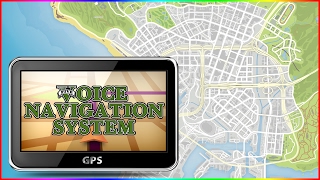
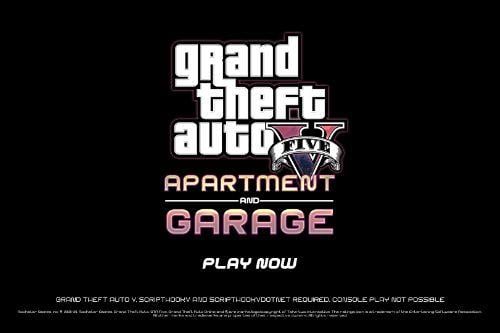
 5mods on Discord
5mods on Discord
@ImNotMentaL When do you plan to update this amazing script? It would be realy great to add an option to select the hight of the camera in the .ini file. At the moment the panos just can be done from a ground angle.
I'm not have success using this mod in game. I press ~ in my keyboard, type PANORAMA but nothing happen and don't appear the folder with the pictures.
I think you should make a video tutorial showing corretly how to activate and use this mod
Wait so this is only for screenshots in video format correct? It cant be in motion obviously?
If so, do you plan on working on upgrading the mod to be able to have a video rendered in 360? Maybe it would render each video angle and can be stitched with a software?
Thanks!
does this support moving video? i been trying to figure out how to angle things correctly
some guy somehow already recorded vids doing this
@Doctorgta that guy capturing using VR
@ImNotMentaL no it didnt nvm i figured it out
@Doctorgta how?
https://www.youtube.com/watch?v=YoXgZ4iJRWw that is what your asking how?
@Doctorgta cool you did it with this mod?
Awesome, just an observation: for some people the key is ' (single quotes)
Tutorial video pls
@Doctorgta How did you do that?? could you share a tutorial??
can you make a tutorial on how to get it to work??
@Silvano2k Same here
@ImNotMentaL What am I doing wrong ? I open photoshop, as indicated in the instructions, specify the sphere, select all 50 screenshots, photoshop loads them, starts processing and freezes dead.
is there someone here that can help me to get this to work???
@Gta5KoRn tell me how you got this to work??? I have tried it since I saw this for a couple of years and I can't get it to work!
@daciansolgen i just followed the instructions in the readme. The last time i did it, was 2 years ago, so i dont remember how to do it :D
@Gta5KoRn ok. are there other mods that can capture and record in 360?? there is a tool called surreal capture but they only work with unreal engine games
Hey im making 360 HDRI images and the mod works relatively fine however PS seems to distort the images alot. especially with interior or night 360 shots. is there any other programs that can stich them together better?